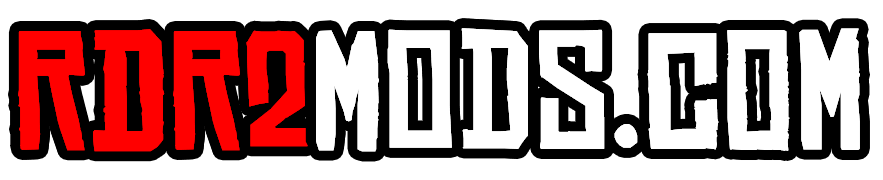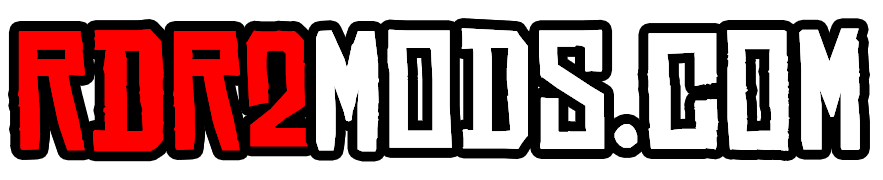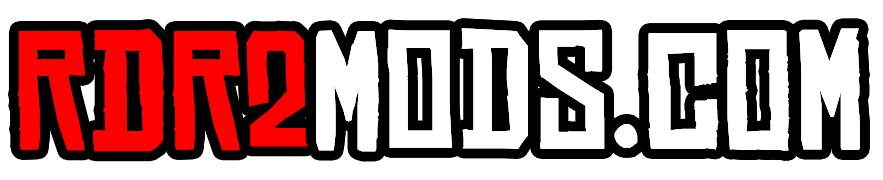RDRFR Settings
List of Settings which can be changed in the RDRFR Configuration File
6 settings
-
Sets which character models are available to select from when going on duty at a police station. Add models as a comma separated list. See here for a list of character models: https://www.mod-rdr.com/wiki/peds/
- 2 comments
- 12,692 views
-
If set to true, this will disable Discord's Rich Presence feature (the information shown about the game you are playing).
- 0 comments
- 4,971 views
-
If set to true, backup will only ever be dispatched from the closest police or sheriff's station. This will significantly increase response times in rural and isolated areas.
- 0 comments
- 3,668 views
-
If a model is added to this list, they will use a whistle sound when requesting backup. Add models as a comma separated list. List of character models: https://www.mod-rdr.com/wiki/peds/
- 0 comments
- 2,921 views
-
Sets the weapons given to the player by default when going on duty. Add weapons as a comma separated list. List of weapons: https://www.mod-rdr.com/wiki/pages/list-of-rdr2-weapon-models/
- 0 comments
- 4,960 views
-
Influences the likelihood of a citizen to approach the player asking for help. Higher values mean this is more likely, zero disables it completely.
- 0 comments
- 4,841 views