Native Comments posted by crossed99
-
-
I don't know if it's obvious, it wasn't for me so I post it here:
The GET_PROP_SET_MODEL native returns the hash that you have to use as parameter 1 for this native. So you can grab the hash of any light propset from the game with something like this:
Vehicle currentVehicle = PED::GET_VEHICLE_PED_IS_USING(PLAYER::PLAYER_PED_ID()); int propsetHandle = PROPSET::_GET_VEHICLE_LIGHT_PROP_SET(currentVehicle); Propset propset = PROPSET::_GET_PROP_SET_MODEL(propsetHandle);
Here's a few with wagon models they belong to:
wagon model 3889770730 propset 4267664200
wagon model 1596452133 propset 2460531124
wagon model 219205323 propset 696075367
wagon model 2536874959 propset 1656100004 -
Edited by crossed99
Transition between certain weather types are not possible and if you try to do that this native will simply not do anything.
Here's a list of possible weather transitions to make. The numbers next to each weather type represent the weather type you can transition to from that weather.
0x30FDAF5C, // 0 Clouds - 1 2 3 4 5 6 7 8 9 10 11 12 13 14 16 17 19 20
0xF5A87B65, // 1 HighPressure - 0 1 3 4 5 6 8 13 16 20
0x614A1F91, // 2 Sunny - 0 1 3 4 5 6 7 8 9 11 13 16 17 19 20
0x5974E8E5, // 3 Misty - 0 1 2 4 5 6 7 8 9 10 11 13 16 19 20
0xB17F6111, // 4 Sandstorm - 0 1 2 3 5 6 13
0xBB898D2D, // 5 Overcast - 0 1 2 3 4 6 7 8 9 10 11 12 13 16
0x19D4F1D9, // 6 OvercastDark - 0 1 2 3 4 5 7 8 10 11 12 13 16
0x995C7F44 // 7 Drizzle - 0 2 3 5 6 8 9 13 14 15
0x54A69840, // 8 Rain - 0 1 2 3 5 6 7 9 10 11 12 13 15
0xE72679D5, // 9 Shower - 0 2 3 5 7 8 10 12 13 14 15
0x320D0951, // 10 Hurricane - 0 3 5 6 8 9 11 12 13 14
0x7C1C4A13, // 11 Thunderstorm - 0 2 3 5 6 8 10 12 13
0xB677829F, // 12 Thunder - 0 5 6 8 9 10 11 14
0xD61BDE01, // 13 Fog - 0 1 2 3 4 5 6 7 8 9 10 11 16 20
0x75A9E268, // 14 Hail - 0 7 9 10 12 20
0xCA71D7C, // 15 Sleet - 7 8 9 16 19 20
0x641DFC11, // 16 SnowClearing - 0 1 2 3 5 6 13 15 20
0x27EA2814, // 17 Blizzard - 0 2 10 18 19 21
0x7F622122, // 18 GroundBlizzard - 17 21
0xEFB6EFF6, // 19 Snow - 0 2 3 15 17 20
0x23FB812B, // 20 SnowLight - 0 1 2 3 13 14 15 16 19
0x2B402288, // 21 WhiteOut - 17 18
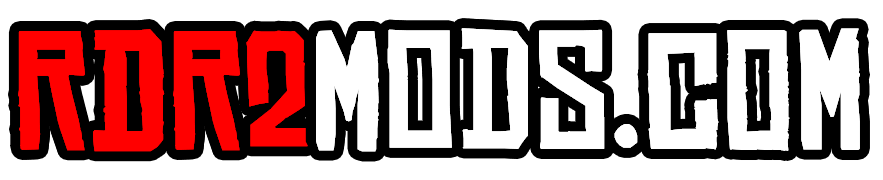
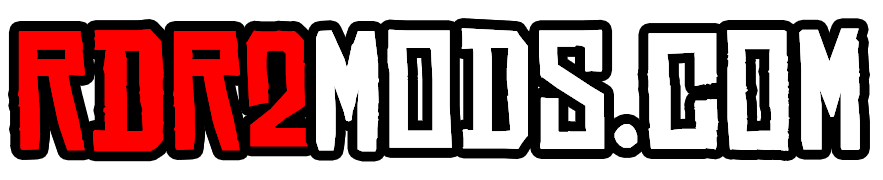
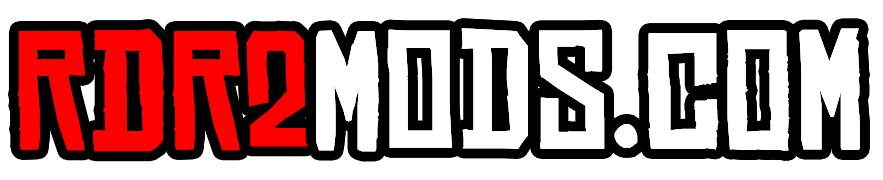

SIMULATE_PLAYER_INPUT_GAIT
in PLAYER
p1: speed
p2: time in millisecons
p3: direction
p4: set if direction is relative to player's heading or world coords
p5: ??