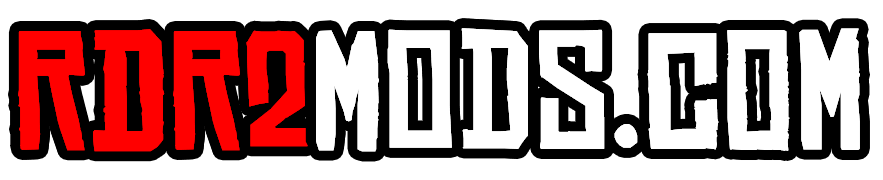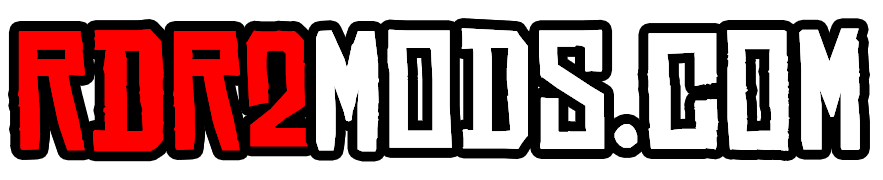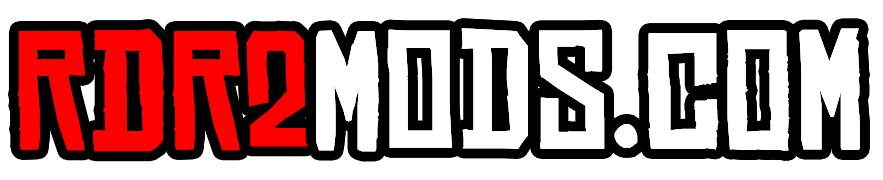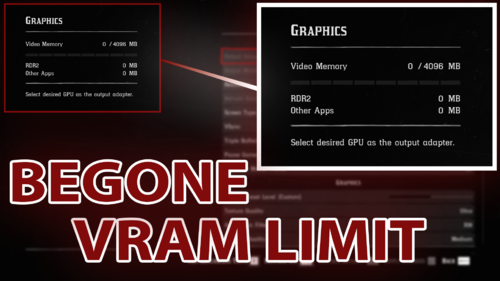"Begone VRAM Limit" is an ASI mod for Red Dead Redemption 2, developed in C++, meant for removing the VRAM limit inside the graphics settings.
STEP 1: Download and install an ASI Loader compatible with the game
STEP 2: Download the archive from this page
STEP 3: Extract the files from inside the archive to the game's folder
To uninstall, delete BegoneVRAMLimit.asi from the game's folder.
Currently, if you run over the VRAM limit (even if it doesn't show because of the mod), the game will ask you to restart the game, even if the specified setting does not require a game restart. This is a bug I will be trying to find a fix for, eventually.
This mod has been designed with singleplayer in mind. Although this is not a cheat, I advise against using this in Red Dead Online, since it is strictly prohibited by the game's Terms of Service and could get you banned.
This mod is supposed to survive game updates, but sometimes it doesn't. If the update stopped the mod from working, please open a bug report!
minhook
OpenGameCamera
SOURCE CODE
You can take a look at it on GitHub!
This mod is licensed under the MIT License (included with the download and the source code).