IS_EMOTE_TASK_RUNNING
Native Details
Name
IS_EMOTE_TASK_RUNNING
Namespace
TASK
Native Hash0xCF9B71C0AF824036
TypeBOOL
First seen version1355
Native Parameters
User Feedback
Recently Browsing 0
- No registered users viewing this page.
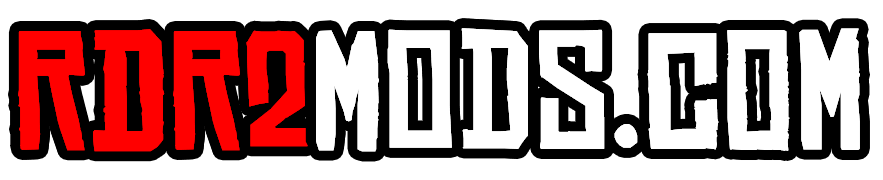
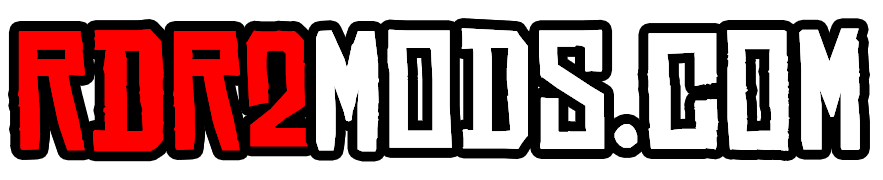
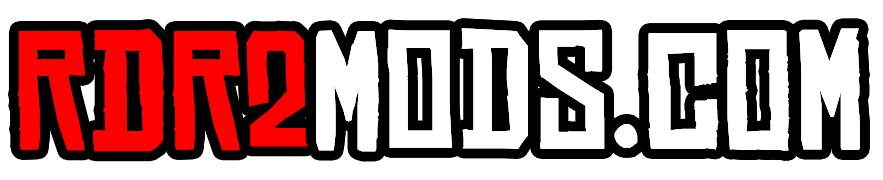

Recommended Comments
Join the conversation
You can post now and register later. If you have an account, sign in now to post with your account.