DESCRIPTION
https://docs.fivem.net/natives/?_0xC5F68BE9613E2D18
// ApplyForceToEntity
void APPLY_FORCE_TO_ENTITY(Entity entity, int forceType, float x, float y, float z, float offX, float offY, float offZ, int boneIndex, BOOL isDirectionRel, BOOL ignoreUpVec, BOOL isForceRel, BOOL p12, BOOL p13);-
entity:
The entity you want to apply a force on
-
forceType:
See native description above for a list of commonly used values
-
x:
Force amount (X)
-
y:
Force amount (Y)
-
z:
Force amount (Z)
-
offX:
Rotation/offset force (X)
-
offY:
Rotation/offset force (Y)
-
offZ:
Rotation/offset force (Z)
-
boneIndex:
(Often 0) Entity bone index
-
isDirectionRel:
(Usually false) Vector defined in local (body-fixed) coordinate frame
-
ignoreUpVec:
(Usually true)
-
isForceRel:
(Usually true) When true, force gets multiplied with the objects mass and different objects will have the same acceleration
-
p12:
(Usually false)
-
p13:
(Usually true)
Applies a force to the specified entity.
List of force types (p1):
public enum ForceType
{
MinForce = 0,
MaxForceRot = 1,
MinForce2 = 2,
MaxForceRot2 = 3,
ForceNoRot = 4,
ForceRotPlusForce = 5
}
Research/documentation on the gtaforums can be found here and here.
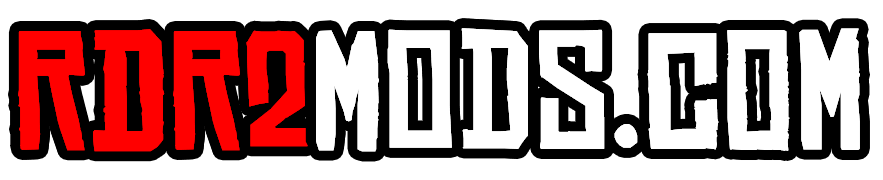
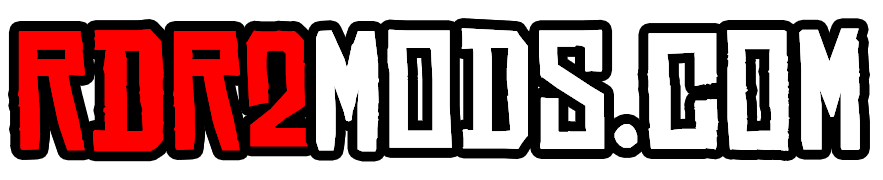
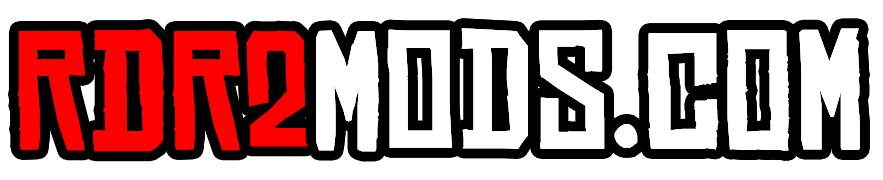

Recommended Comments
Join the conversation
You can post now and register later. If you have an account, sign in now to post with your account.