Mod created by HCL, not by me!
This mod simply allow you to fly. Only work with keyboard but not gamepad now. I am not a native English speaker so sorry for my language.
Requirement
ScripthookDRD2 by Alexander Blade (Not the one on Nexus): http://www.dev-c.com/rdr2/scripthookrdr2/
Community ScripthookRDR2.NET: https://www.nexusmods.com/reddeadredemption2/mods/70
All other programs required by the above two programs.
Installation
Put the "HCL_Superpower_01.cs" into the /scripts/ folder in the RDR2 installed folder (if you have successfully installed the "Community ScripthookRDR2.NET" you should have this folder, if not, you can create one.).
Control
Z: Activate/deactivate fly mod.
W: Fly forward when fly mod is activated.
Space: Fly up when fly mod is activated.
Alt: Fly down when fly mod is activated. (This is the default radar key, of course you need to either change the radar key for the game or change the key binding of this mod.)
How to change key binding:
Simply open the file with a notepad and make the change. For example, if you want to chang the activate/deactivate key to "X", just find and change all "Keys.Z" into "Keys.X". If you want to change the fly down key to "Control", just find and chang all "e.Alt" to "e.Control".
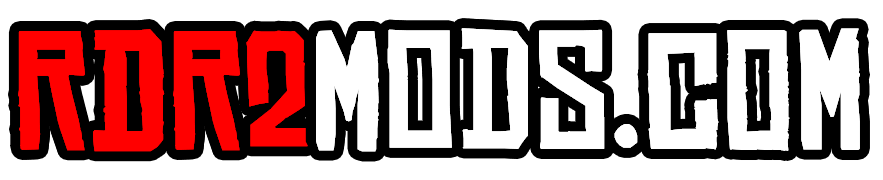
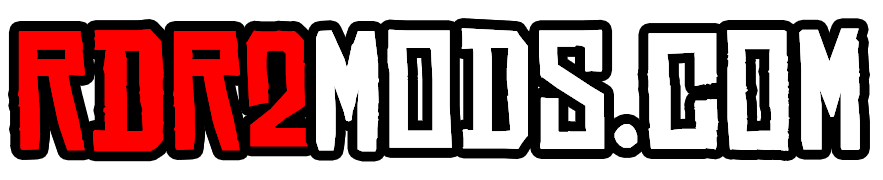
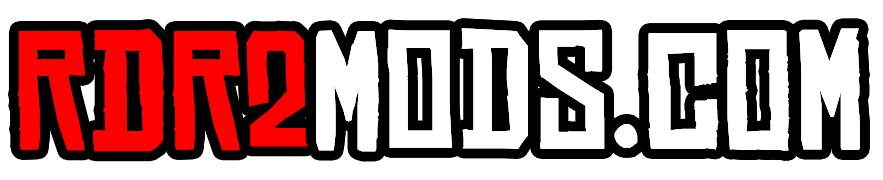



Recommended Comments
Create an account or sign in to comment