RDR2 LML Mod Conflict Checker
Quickly detect file conflicts between your installed Lenny’s Mod Loader (LML) mods for Red Dead Redemption 2.
This tool helps identify and resolve file conflicts between installed LML mods by scanning your LML directory, flagging overlapping files, and categorizing conflicts by severity.
Key Features
Conflict Detection & Classification
Scans your LML folder for overlapping files between mods
Flags file conflicts and assigns severity (e.g.,
.meta= high risk)Displays affected mods, file paths, and conflict counts in a clean grid
Color-coded mod names for quick identification
User Interface
Modern, dark and light-themed UI with grid-style conflict viewer
Sortable columns, collapsible file-type filters, and search bar for fast navigation
Live summary showing total conflicts, affected mods, and severity breakdown
Export & Reporting
Export results in multiple formats:
.TXT— simple plain text.HTML— clean, collapsible report.JSON— structured data for scripts and automation
Copy selected results directly to clipboard
Backup & Restore
One-click ZIP backup of your entire LML folder
Restore previous mod states with easy backup selection dialog
Backups include metadata like creation date and file count
Option to create automatic backup before restoring
Important: Never store backups inside the LML folder — they’ll be scanned as mods and may be deleted or misclassified
Mod File Comparison Tool (New!)
Side-by-side comparison of mod files with left and right panels highlighting differences
Edit files directly within the comparison tool and save changes
Enhanced search highlights for better navigation inside the compare window
Updated compare window colors to a white background with yellow highlights for better readability and reduced lag
Additional Features
Ko-fi support button integrated in the UI for easy donations
Warning displayed about GXT2 files: they typically do not cause conflicts and may generate false positives; modify only if you understand the risks
Technical Info
Platform: Windows 10 or newer
No install required: runs as a standalone executable
Known Issues
Visual enhancements and performance optimizations are ongoing
Some file types may not yet display full metadata
The compare tool and overall program performance are being improved to reduce lag
More features will be added in future updates. If you encounter issues, please use the Bug Report section. Feature requests and suggestions are welcome in the Posts tab. Development is ongoing as time allows.
Important Note About False Positives
Important: Some antivirus software may mistakenly flag this program as harmful. This is a false positive caused by how the executable is packaged and does not mean the program contains any malware. If you encounter warnings, please rest assured the software is safe to use. For best results, add the program to your antivirus’s whitelist or exceptions.
Full Source Code: Available on GitHub - review it yourself!
Edited by NomadsVoid
What's New in Version 3.1
Released
Fixed a bug that when changing themes would cause the program to crash.
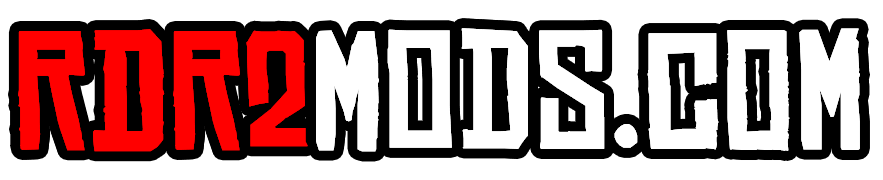
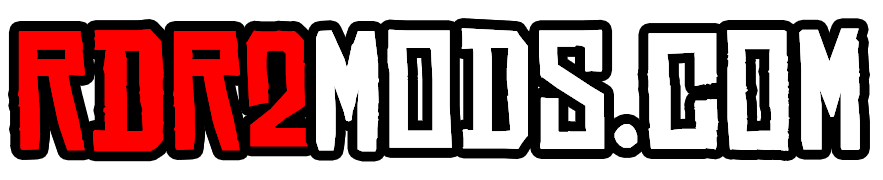
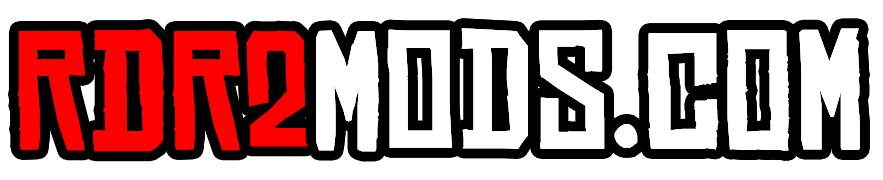

Recommended Comments
Create an account or sign in to comment