Travel back in time to play through some of John's core memories from his teenage years. This mod includes 10 short missions, which tell the story of how John came to be part of the Van der Linde gang. The story unfolds over the course of a 2 year period, from 1884-1886 (from the age of 11-13 years old).
Trailer:
Warning:
- This mod will allow switch your character to a new model (teenage John) and will remove your current weapons temporarily
-
Take a backup of your game prior to playing, so that you don't lose any custom weapons or configurations
- The mod will replace your weapons when you finish a mission, but you should back up just in case there is a bug or edge-case that is not caught by the main list of known weapons
- How to backup your game: https://youtu.be/y-G3tlc1UsQ
Requirements:
- RDR2 ScriptHook installed
- Playing as John Marston (must have completed the main game, playing the epilogue)
Known issues:
- Occasional crashes after failing a mission due while in combat
- Re-trying certain missions failing to restart characters correctly in specific contexts
Credits:
Special thanks to the RDR2 modding community, specifically:
- Tuffy
- SgtJoe
- Ked
- Notbakou
Edited by kazyllis
Added credits
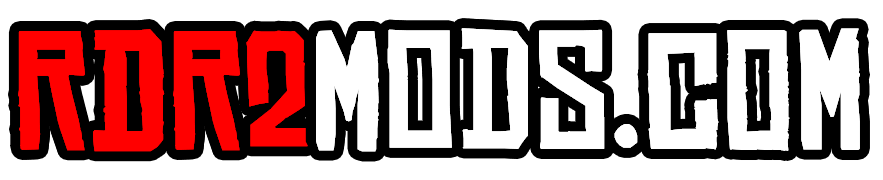
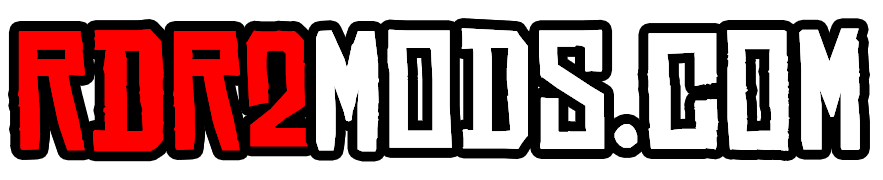
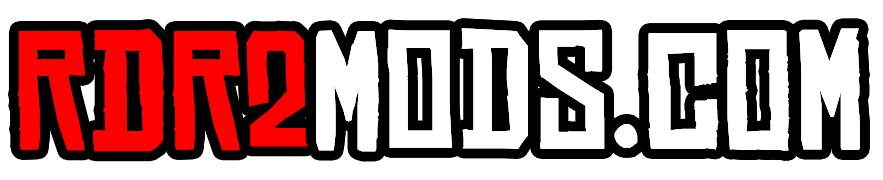









Recommended Comments
Create an account or sign in to comment